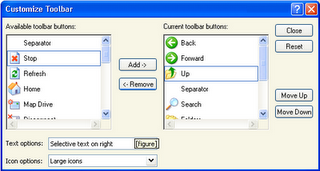
Figure 1: Clicking Add puts a Stop button between Forward and Up.
The Customize Toolbar dialog box is well designed. The buttons you are currently displaying are listed in the Current Toolbar Buttons (right-hand) window, and the ones you are not displaying are in the Available Toolbar Buttons (left-hand) window. To add a button, select it in the left-hand window and click the Add button. To remove a button, select it in the right-hand window and click the Remove button.
You can change the order of the buttons you display as follows: select a button in the right-hand window, and then click the Move Up or Move Down buttons. The top-to-bottom order of the buttons in the Current Toolbar Buttons window is the left-to-right order of the buttons on the Standard Buttons toolbar. Group buttons together by inserting a separator. You can have as many separators on your toolbar as you like; the separator is the only item in the left-hand window that doesn't vanish when you move it to the right-hand window.
The amount of space the buttons take up on the toolbar is determined by the size of the button's icon and the text label. You can change either of these with the two drop-down lists at the bottom of the Customize Toolbar dialog box. The combination No Text Labels and Small Icons enables you to put a lot of small buttons on the toolbar, while Show Text Labels/Large Icons gives you a few big buttons.










0 comments:
Post a Comment