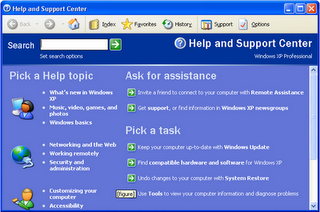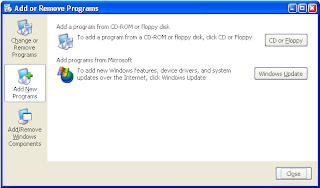Software:Are the set of instructions or more generally a collection of computer programs which tell the hardware how to work and perform different tasks on a computer system. At the lowest level software is in a form of an assembly language, a set of instructions in a machine-understandable form. At the highest level, software is in a form of high-level languages, which are compiled or interpreted into machine language code. They can be further enumerated by the type of work done by programs. The three basic types are:
Operating system (System Software): It controls the working of a computer system and performs essential tasks like Disk maintenance and managing screen etc.
Programming Software: These are basically tools use to create, debug, maintain, or otherwise support other programs and applications.
Application Software: It performs productive tasks for user such as word processing and database management etc.
Apart from these three basic types of software, there are some other well-known forms of computer software are
Inventory Management Software: This type of software helps an organization in tracking its goods and materials on the basis of quality as well as quantity.
Utility Software: Also known as service routine, utility software helps in the management of computer hardware and application software. It performs a small range of tasks. Disk defragmenters, systems utilities and virus scanners are some of the typical examples of utility software.
Data Backup and Recovery Software: Ideal data backup and recovery software provides functionalities beyond simple copying of data files. This software often supports user needs of specifying what is to be backed up and when. Backup and recovery software preserve the original organization of files and allow an easy retrieval of the backed up data.
Generally, most of the software on computer comes in the form of programs. A program consists of instructions that tell the computer what to do, how to behave.
Hardware:
Hardware is the equipments involved in the function of a computer. Computer hardware consists of the components that can physically handle. The function s in these categories of these components is typically divided into three main categories; input, output and storage. Components in these categories connect to central processing unit (CPU), the electronic circuitry that provides the computational ability and control of the computer, via wires or circuitry called a bus. The main difference between software and hardware can be assumed of their physical appearance as hardware are tangible whereas software are intangible.
Input and Output Devices:Input devices are the hardware that are used for providing information to the computer like mouse and keyboard and output devices are the hardware that are used for receiving information from computer like monitor, printer or the sound system.
Storage Devices:Storage capacity is the total amount of information a computer's memory or disk can hold at any one time. A personal computer system has three basic types of memory storage devices: RAM (random access memory), disks, and magnetic tape. Capacity can be upgraded, or increased, as the user's needs grow.
CPU:is an electronic circuit that executes computer programs. It is responsible for carrying out arithmetic and logic functions as well as executing instructions to other components. The components of a CPU work together, and depending on how they are made, determine exactly how fast these operations can be carried out along with how complex the operations can be.
Computer Peripherals:
Any device that is attached to the computer is considered a peripheral. Examples include the printer, monitor, and mouse. Information and commands are transferred from the computer to the peripheral device through controllers, which are often single chips. Controllers for items like the keyboard and disk drives are standard, while additional devices such as a modem usually require the insertion of new controllers from the expansion board. Furthermore, the bus (series of connected wires that connects peripherals with the computer) must be compatible with the controller. There are three basic types of bus architectures.
The AT bus, PCI and SCSI.
Pasteurization:
is a process which slows microbial growth in foods. The process was named after the french scientist Louis Pasteur. The process was originally conceived as a way of preventing wine and beer from souring. Pasteurization aims to reduce the number of viable pathogens so they are unlikely to cause disease.
The original method of pasteurization was vat pasteurization, which heat milk or other liquid ingredients in a large tank for at least 30 minutes. It is now used primarily in the dairy industry for preparing milk for making starter cultures in the processing of cheese, yogurt, and buttermilk and for pasteurizing some ice cream mixes.