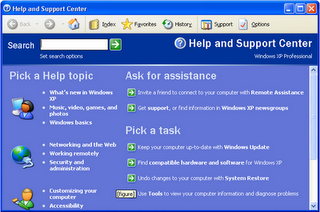
Figure a.: The Home page of the Help And Support Center
When the Help And Support Center window first appears, you see lists of help topics and tasks (click Home on the toolbar to return to it). Click a topic to see a detailed list of subtopics in the left pane. When you see a plus box to the left of a topic, click the plus box to see its subtopics. When you see a topic with a question-mark icon to its left, clicking the topic displays an explanation, and steps to follow, in the right pane. If a word or phrase becomes underlined when you move your mouse pointer over it, click it to see information about that topic.
If your computer is connected to the Internet, Windows automatically updates the home page of the Help And Support Center with news and updates, which appear in the lower-right corner of the window










0 comments:
Post a Comment