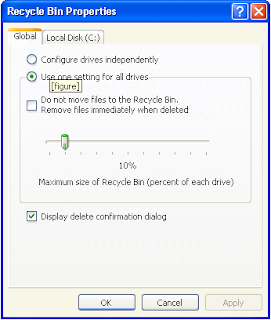
Figure 1: The Properties dialog box of the Recycle Bin
Having a maximum size for the Recycle Bin forces you not to clutter your hard drive with useless, deleted files, and 10 percent is as good a maximum size as any. But you may decide either to raise this limit (because you don't want to lose any of the files currently in the Recycle Bin) or lower it (because disk space is getting tight), either of which you can do by following this procedure:
- Right-click the Recycle Bin icon on the desktop, and choose Properties from the shortcut menu. You see the Properties dialog box of the Recycle Bin (Figure 1).
- The Properties dialog box contains a Global tab, plus a tab for each hard drive on your system. If you want to change the maximum size setting for all the hard drives at once, set the new maximum size of the Recycle Bin (as a percentage of total drive space) by moving the slider on the Global tab. Then click OK. Skip the remaining steps.
- If you want to reset the maximum Recycle Bin size for only a single drive, leaving the others the same, select the Configure Drives Independently radio button on the Global tab.
- Click the tab for the drive you want to change.
- Set the slider on that tab.
- Click OK










0 comments:
Post a Comment