Windows gives you considerable power over the appearance of a folder in an Explorer window. You can select a new folder template for the folder, choose a picture to display on the folder's icon in Thumbnails view, or select a new icon entirely to represent the folder in any view.
These changes are made from the Customize tab of the folder's Properties dialog box, shown in Figure 1. To display this tab, do either of the following:
- Right-click the folder's icon and choose Properties from the shortcut menu, then click the Customize tab in the Properties dialog box.
- Open the folder and then choose View | Customize This Folder.
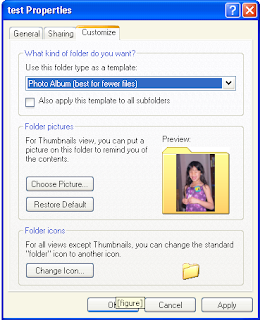
Figure 1: Customize a folder from the Customize tab of the folder's Properties dialog box.










0 comments:
Post a Comment