Follow these steps to use the Add Or Remove Programs window to help you install a program:
- Choose Start | Control Panel. You see the Control Panel window.
- Click the Add Or Remove Programs category. Or, in Classic view of the Control Panel, run the Add Or Remove Programs program--if the icon is underlined, click it once; if not, double-click it. You can control whether you need to single-click or double-click icons to run programs.
- You see the Add Or Remove Programs window. This window has three buttons down the left side. Click the Add New Programs button so the window looks like Figure 1.
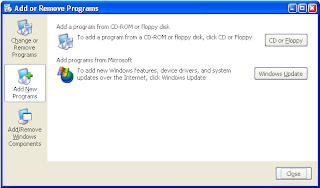
Figure 1: Add or Removes Programs window, when the Add New Programs button is selected.
- If you are installing a program from a floppy disk or CD-ROM, insert the disk or CD-ROM into its drive and click the CD Or Floppy button. If you are installing a program from a file on your hard disk or on a network drive, click the CD Or Floppy button anyway--you'll have a chance to tell it where to look for the program in a minute. Windows looks on any floppy disk or CD-ROM in your drives for an installation program (that is, a program named Setup.exe or Install.exe). If Windows finds an installation program, skip to step 7.
- If Windows doesn't find an installation program, you see the Run Installation Program dialog box, which asks for the full pathname of the installation program.
- Click the Browse button and specify the installation program you want to run in the Browse window. You can browse to any disk on your computer, or any disk accessible over your LAN, if you are connected to one. Click Open when you find the installation program.
- When the pathname of the installation program appears in the Run Installation Program box, click the Finish button. The installation program runs. Follow the instructions on the screen to install the program.
Once you install a program, the program name usually (but not always) appears in the list that the Add Or Remove Programs window displays when you click the Change Or Remove Programs button.










0 comments:
Post a Comment